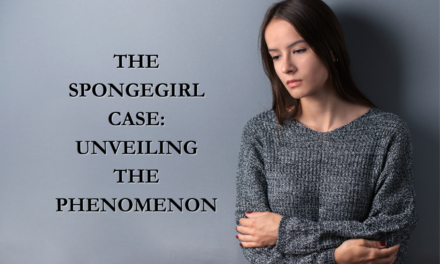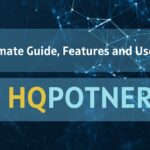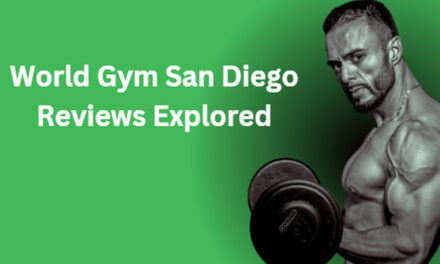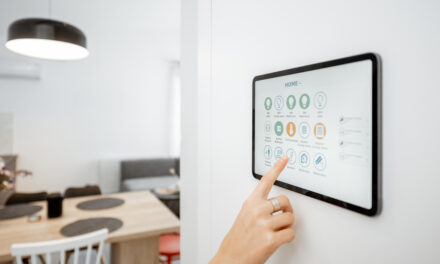How to Reduce Image Size to 20KB Without Losing Quality

Introduction
In today’s digital age, reducing image size is crucial. Whether you’re uploading photos to your website, sharing them on social media, or sending them via email, keeping image sizes small ensures faster loading times and a smoother user experience. But how do you reduce an image size to 20KB without sacrificing quality?
Understanding Image Size and Quality
What is Image Size?
Image size refers to the amount of space an image file occupies on your storage device, typically measured in kilobytes (KB), megabytes (MB), or gigabytes (GB).
How Image Quality is Affected
Image quality is influenced by resolution (measured in pixels), format (JPEG, PNG, etc.), and compression levels. Higher resolution and lower compression result in better quality but larger file sizes.
Tools for Reducing Image Size
Online Tools
- TinyPNG
- JPEG-Optimizer
- Compress JPEG
Software Solutions
- Adobe Photoshop
- GIMP
- IrfanView
Step-by-Step Guide to Reducing Image Size Using Online Tools
Using TinyPNG
- Visit TinyPNG‘s website.
- Upload your image.
- Download the compressed image.
Using JPEG-Optimizer
- Go to JPEG-Optimizer.
- Upload your image and select compression level.
- Download the optimized image.
Using Compress JPEG
- Navigate to Compress JPEG‘s website.
- Upload your image.
- Download the compressed file.
Step-by-Step Guide to Reducing Image Size Using Software
Using Adobe Photoshop
- Open your image in Photoshop.
- Go to
File > Export > Save for Web (Legacy). - Adjust the quality slider until the file size is around 20KB.
- Save the image.
Using GIMP
- Open your image in GIMP.
- Go to
File > Export As. - Choose JPEG format and adjust the quality slider.
- Export the image.
Using IrfanView
- Open your image in IrfanView.
- Go to
File > Save As. - Choose JPEG format and adjust the quality slider.
- Save the image.
Tips for Maintaining Quality While Reducing Image Size
Choosing the Right Format
JPEG is ideal for photographs, while PNG is better for images with transparent backgrounds.
Adjusting Image Dimensions
Reducing the dimensions of an image can significantly decrease its file size without much loss in quality.
Using the Correct Compression Settings
Balancing compression and quality is key. Start with a medium compression setting and adjust as needed.
Common Mistakes to Avoid
Over-Compression
Over-compressing images can lead to a significant loss in quality.
Ignoring Image Format
Using the wrong format for your image type can result in unnecessary file bloat.
Not Keeping Original Copies
Always keep a copy of the original image in case you need to adjust the compression settings later.
Benefits of Reducing Image Size
Faster Loading Times
Smaller images load faster, improving the user experience on your website.
Improved SEO
Google ranks faster websites higher in search results, giving you an SEO boost.
Better User Experience
Quick-loading images enhance overall user satisfaction and engagement.
Conclusion
Reducing image size to 20KB is achievable with the right tools and techniques. By understanding the balance between size and quality, using appropriate software or online tools, and following best practices, you can ensure your images are optimized for any platform.
FAQs
How Can I Reduce Image Size Without Losing Quality?
Use tools like TinyPNG or software like Adobe Photoshop to balance compression and quality.
What is the Best Format for Small Image Sizes?
JPEG is generally best for small file sizes, especially for photographs.
Are There Any Free Tools for Image Compression?
Yes, tools like TinyPNG, JPEG-Optimizer, and Compress JPEG offer free compression services.
How Do I Check the Size of an Image?
Right-click on the image file, select “Properties” or “Get Info,” and check the file size.
Can I Reduce Image Size on My Phone?
Yes, apps like Photo Compress and JPEG Optimizer can help you reduce image size on your smartphone.